Powered by an infinite sharding mechanism, the Everscale network adapts to any workload it is tasked with, without the size of the load affecting transaction times or processing fees. This makes it the ideal blockchain for hosting high-scale web3 and other load-intensive projects. Over the past two years, Everscale has emerged as one of the leading blockchains in Asia, with a thriving community and robust ecosystem of DeFi platforms.
If you want to learn more about the Everscale project and EVER cryptocurrency, check our Ever review. Here we’re going to show you how to create two wallets for the token storage: EVER wallet and Ever Surf wallet.
How to register EVER wallet
Step 1. Go to everwallet.net and choose your way to install the wallet. We will use the Google Chrome extension.
Step 2. Click the «Add to Chrome» button.
Step 3. Run the «EVER Wallet» application and click «Create a new wallet».
Step 4. Save the 12-word seed phrase so you can easily regain access to your wallet. Then click «I wrote it down on paper».
❗ Don’t share this data with anyone!
Step 5. Check your secret recovery phrase. Then press «Confirm».
Step 6. Set a strong password you don’t use anywhere else. Press «Confirm».
Step 7. Congratulations! 🎉 You created your EVER wallet. Open the extension.
Step 8. Hover over your address and click on it to copy.
Step 9. With this address, you can easily purchase EVER using itez.com.
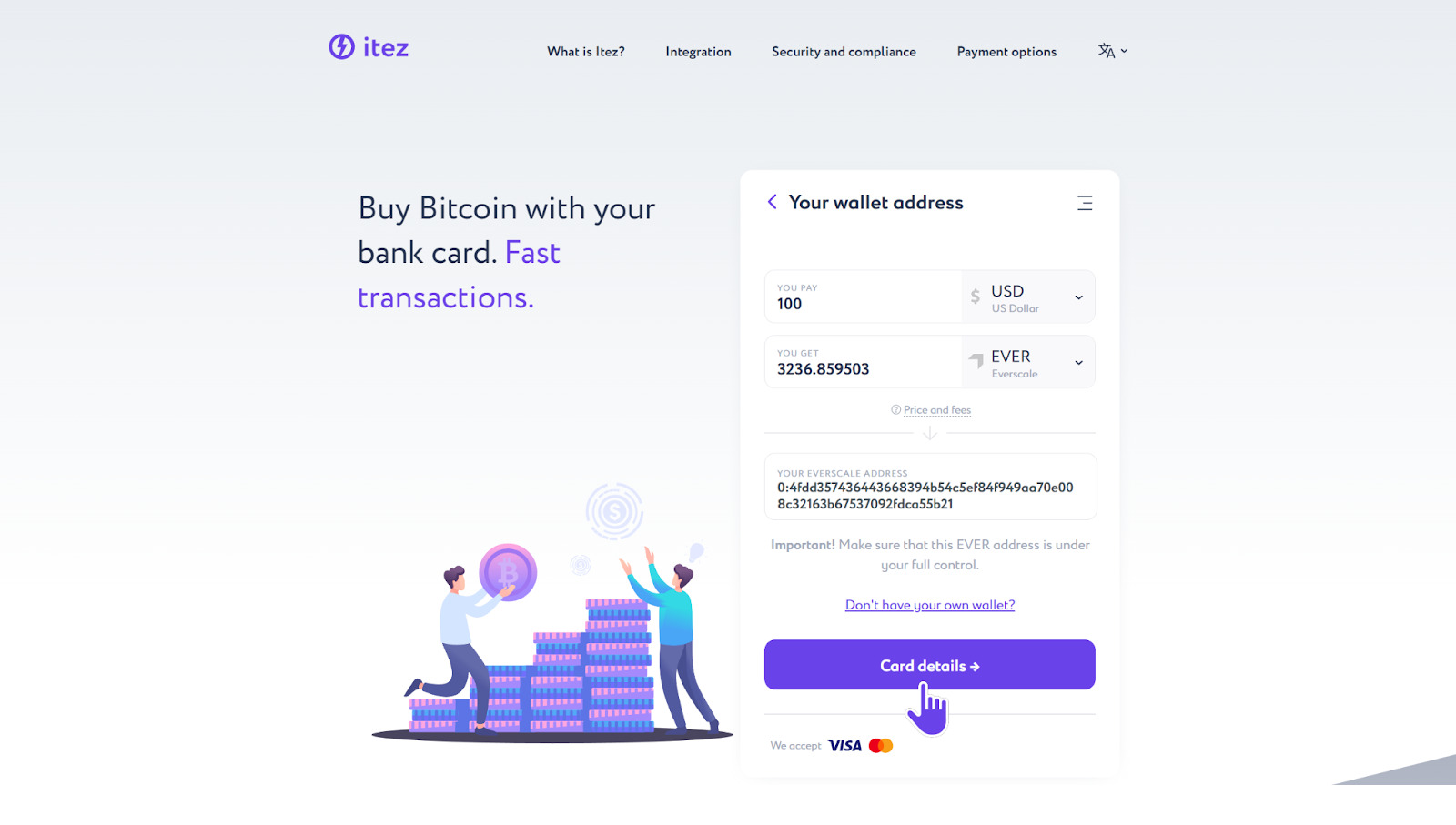
How to register Ever Surf wallet
Step 1. Go to Ever Surf and click the «Get Started» button.
Step 2. Download and install the app for the device of your choice. We will use Ever Surf for desktop Windows as an example.
Step 3. Run the «Ever Surf» application and press «Create profile».
Step 4. Read and accept the «Surf Decentralization Policy». Then click the «Confirm» button.
Step 5. Create PIN.
Step 6. Now we need to get a 12-word seed phrase to quickly regain access to your wallet in any case. Click the screw icon in the upper left corner.
Step 7. Press «Safety protection».
Step 8. Select «Seed phrase».
Step 9. Pay attention to the safety warning. Then click «Got it».
Step 10. Write down and save your seed phrase in a secure place. Then press «Saved. Double-check».
❗️Don’t share this data with anyone!
Step 11. Confirm your secret recovery phrase.
Step 12. Congratulations! 🎉 You have created your EVER wallet. To start working with the wallet, you need to activate it. You can do this by clicking on the «Activate» button.
Step 13. Now let’s get some welcome Evers. Press the «Get welcome Evers» button.
Step 14. Complete transaction by clicking the «Confirm» button.
Step 15. Now let’s look for your wallet address. Click the screw icon in the upper left corner.
Step 16. Click the «Surf» button to see your wallet address.
Step 17. Click on your wallet address to copy it.
Step 18. Now with this address you can easily purchase EVER using itez.com.









